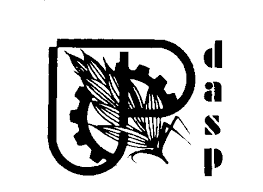How to install ClipBucket in cPanel manually
Posted on July 23rd, 2016
Clip Bucket has a great web-based installer which will help you effortlessly install the application manually.
You can download the latest installation package from the following page:
Once the package has been downloaded to your local computer, you will need to upload it to your hosting account by using either an FTP client or your cPanel > Files > File Manager.
Upload the package to the directory that it is to be installed to and decompress it.
Before you begin the installation, you will also need to create a new, empty database. This can be done from your cPanel > Databases > MySQL Database Wizard.
Once that is done, simply navigate your browser to the installation directory:
if Clip Bucket is decompressed in your public_html directory
if Clip Bucket is decompressed in a sub-directory (substitute “video” with the actual name of your sub-directory)
Simply follow the onscreen instructions and enter your new database details when prompted in order to complete the installation.
If you encounter incompatibility warnings during the installation or warnings of missing codecs, you can safely disregard them – Clip Bucket is simply using incorrect paths to look for the codecs and is thus unable to find them. You can later reconfigure those paths from your Clip Bucket administrative panel and should not experience any issues.
 USD
USD GBP
GBP AUD
AUD EUR
EUR INR
INR THB
THB SGD
SGD IDR
IDR VND
VND NGN
NGN BDT
BDT RUB
RUB CAD
CAD NPR
NPR BRL
BRL MVR
MVR JPY
JPY CNY
CNY