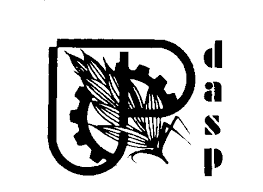Setting Up Your Blog Using cPanel and Fantastico
Posted on January 25th, 2016
Hi Everyone,
Sorry for the Techie Title of today’s post – hardly sounds exciting – but I promise to make it more interesting and FUN than it sounds.
From the questions I get that I know that a lot of people find using cPanel Hosting to set up their blogs along with email etc very confusing. And it doesn’t help when you are told it is ‘easy’ and you really don’t need to be a ‘techie’ to order to operate in cPanel.
But before I go on with this guide proper I would also just like to give My TOP TIP for anyone having a challenge with CPANEL, especially if you are afraid you will mess something up. Here it is:
Set up some “Dummy” hosting
What I mean by “Dummy” Hosting is that you configure some hosting for a domain that you don’t plan to launch in the near future and quite literally ‘play around’ with cPanel, following the guide below and also guides at some of the resources I am including at the end of this email. The worst thing that can happened is that you mess up – but if it is not a real LIVE domain that doesn’t matter and you can just delete the hosting and start again. (And really you are very unlikely to mess up) The Hostgator Baby Plan and Business Plans allow you unlimited domains – so just go ahead and set up some ‘dummy hosting’ that you can play around with.
Hostgator.com even offer a cPanel Demo – so that is another alternative to try out.
Simple Steps To Set Up Your Blog and Email Accounts
Hosting – Where To Get It
1. If you don’t have a host yet and are not sure who to choose, go to Hostgator.com HostGator is one of the world’s top 10 largest web hosting companies with more than 2,500,000 hosted domains. They also have over 300 employees to provide you superior around the clock support.
But most importantly – whoever you host with, only use a hosting company that offers CPanel hosting (easiest control panel) and the following is based on that.
2. Once you get the hosting details by email, go to your domain name registrar (GoDaddy, Namecheap, TVCNet or whoever you bought the domain through) and change the nameservers to whatever it says in the email. After a while, you should be able to then access www.your-domain-name.com/cpanel and log-in with the user-name and password in your hosting email. (Most hosts will also give you an IP address which you can use to login while you wait for the Nameservers to update)
I am not going to cover changing Nameservers here – but there are plenty of videos and guides around explaining how – such as Godaddy’s own guide at: Setting Nameservers for Your Domain Names
There is also a pretty useful video at: Metacafe.com
Setting Up Email in cPanel
When you login to cPanel you will find that you have two main alternatives for handling email.
a) Set up an email address that allows you to send and receive via your own domain {Called POP3 email} or b) Set up a forwarding email address that FORWARDS any email received at the email address you set up to an existing email address, such as your ISP email address.
On most of my blogs I just use Forwarders that forward to one main email address but if you are an Offline Business with sales and support staff etc you may want to set up as per Item 3 below.
3. To set up an email address that allows you to send and receive via your own domain find and click the ‘create email’ icon. Create an email account such as ‘info’ @domain-name.com and the password as whatever you think best. I would make the password something difficult to guess – e.g: change the vowels to numbers, use one capital and an exclamation at the start. Also, use Roboform or LastPass for passwords.
Using CPanel To Set Up Your Email Account
Install WordPress blog
Using Fantastico To Install WordPress
++++++++++++++++++++++++++++++++++++++++++++++++++++++++++++++++++++++++
From Fantastico – Select WordPress New Installation
WordPress blog set up
10. Test that you can log in to WP admin by visiting www.your-domain-name.com/wp-login.php and enter the user name admin and your password as created in #s 6 and 7 above. Update to current version of WordPress (should work with same user and password as you used for cPanel access)
Test Your WordPress Blog Logins
You can then Upload and activate any plugins you require by clicking the ‘Add New’ button and one at a time finding and installing the plugins you require – you probably need the same user and password as you used for cPanel access.
Upload New Plugin In WordPress
13. Create account at Feedburner and activate RSS feed through plugin – if not already done as per 11 above.
14. Got to WordPress.com and sign in or create an account for free. Then you will be given an ‘API’ in your user settings. This API number is to be posted in to the ‘plugins’ > ‘Askimet configuration’ (left menu) and saved. You should have activated ASKIMET earlier, but it will not work until you add your WordPress.com API key. Fortunately you can use same API key on all your blogs.
Add a Theme
16. If you are adding a custom theme, go to ThemeForest.net and get one. They have free ones and lots of others such as Fresh News or Busy Bee (as used in Income Diary). If you do get one and are not sure how to ftp it, download ‘Filezilla’ (google it) for free. Open it and enter ‘ftp.your-domain-name.com’ and the username and password in your hosting email.
Once logged in, in the right side, click ‘public_html’ then ‘wp-content’ and you will see a folder called ‘themes’. In the left side window, find the place you downloaded and upzipped the theme to. Double click it until you get down to the folder called ‘Busy-bee’ ot whatever you bought. Drag the folder across to the ‘themes’ folder on the right side and let it do it’s uploading. When it is all done and finished, click the little red ‘x’ symbol on the top toolbar to disconnect (next time you can connect with one click from the drop-down under ‘quick connect’)
Congratulations because you are now a webmaster and a professional web site creator
Note: If it all went wrong, through cPanel > fantastico, you can go and delete WordPress and re-install.
 USD
USD GBP
GBP AUD
AUD EUR
EUR INR
INR THB
THB SGD
SGD IDR
IDR VND
VND NGN
NGN BDT
BDT RUB
RUB CAD
CAD NPR
NPR BRL
BRL MVR
MVR JPY
JPY CNY
CNY